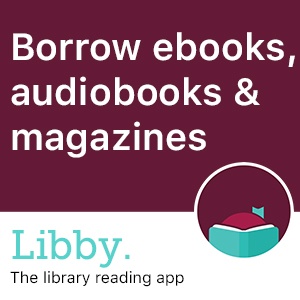 Get access to more than 100,000 eBooks, eAudiobooks, and eMagazines with AWA, a shared digital collection with Christchurch City Libraries, available through the Libby library reading app.
Get access to more than 100,000 eBooks, eAudiobooks, and eMagazines with AWA, a shared digital collection with Christchurch City Libraries, available through the Libby library reading app.
Libby is free and easy to get started. Simply download and open the app on your digital device (ie. phone, tablet or iPad), search for 'AWA' and enter your library card number and password/PIN.
Find out how to access Libby on your Kobo eReader device here.
Libby has an excellent Help section which covers getting started, how to search, borrow, renew and return books, etc, available here.
Download the Libby app now
You can also access Libby on your computer.
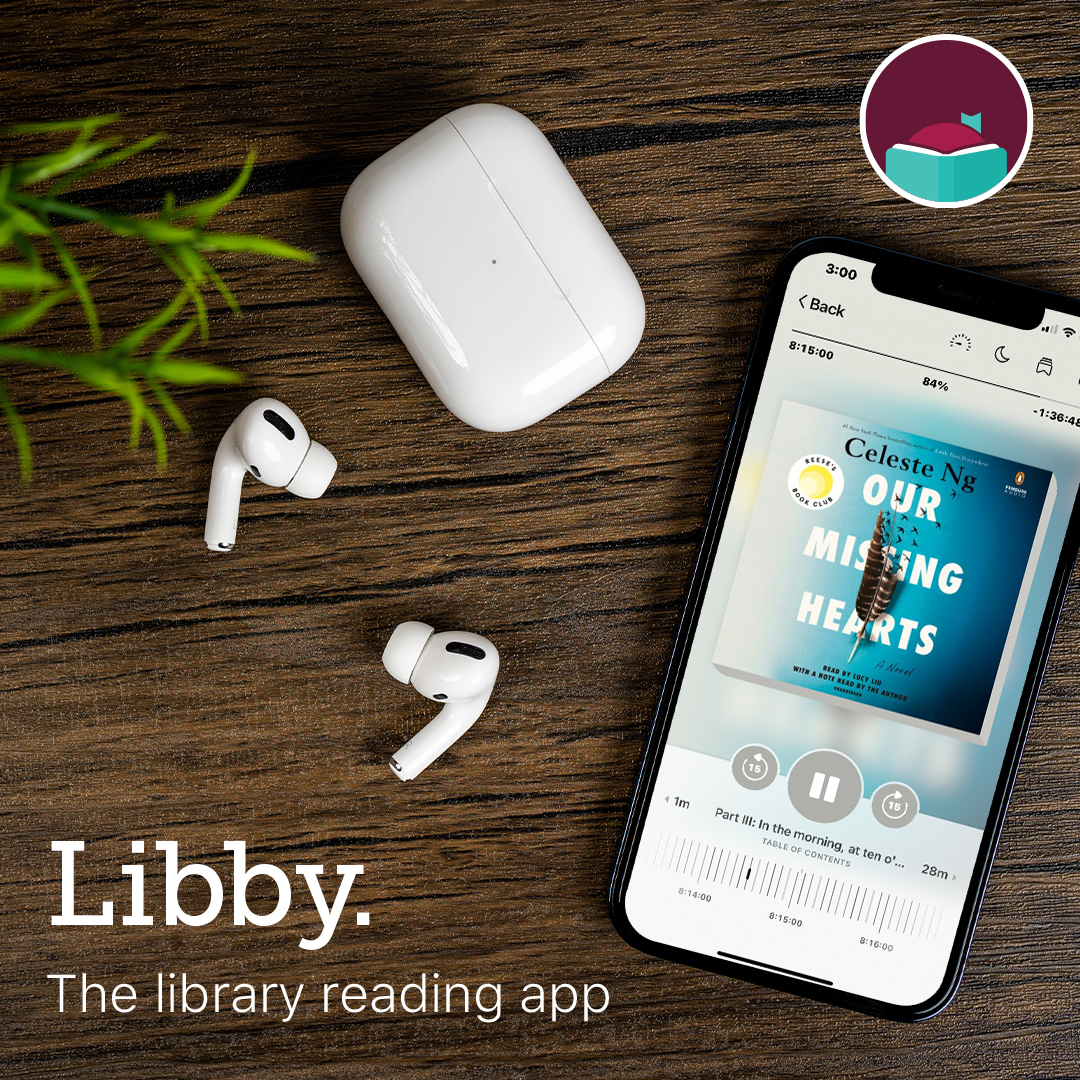 Features
Features
- over 100,000 eBook, eAudiobook and eMagazine titles
- compatible with a wide range of devices (Android phones and tablets, iPhones and iPads, Kobo eReaders; NOT Kindle devices)
- create a wish list of books you want to read
- use high contrast or dyslexic fonts for readability
- adjust an eBook's font size, book layout, and lighting
- add bookmarks, create notes and highlights
- increase or decrease playback speed on audiobooks
How to access AWA
If you are an existing Selwyn Libraries Libby user, you will need to reset your Libby account to add AWA as a new library.
- Open your Libby app and click on the three bars in the tool panel at the bottom.
- Tap 'Add Library' and search for AWA.
- Tap 'Sign in with my card' then, 'Selwyn Libraries'
- Enter your library card number and password/PIN
- You're all signed in! You can now start browsing and borrowing from the AWA collection
How to remove the old card
If 'South Island' is still showing as a library under your Libby account, you can remove this manually as follows (as we are no longer connected to this collection):
- Tap on 'Manage Cards' in the main menu (3 bars at the bottom).
- Switch back to 'South Island', then tap the three dots on the card.
- Tap 'Remove card'.
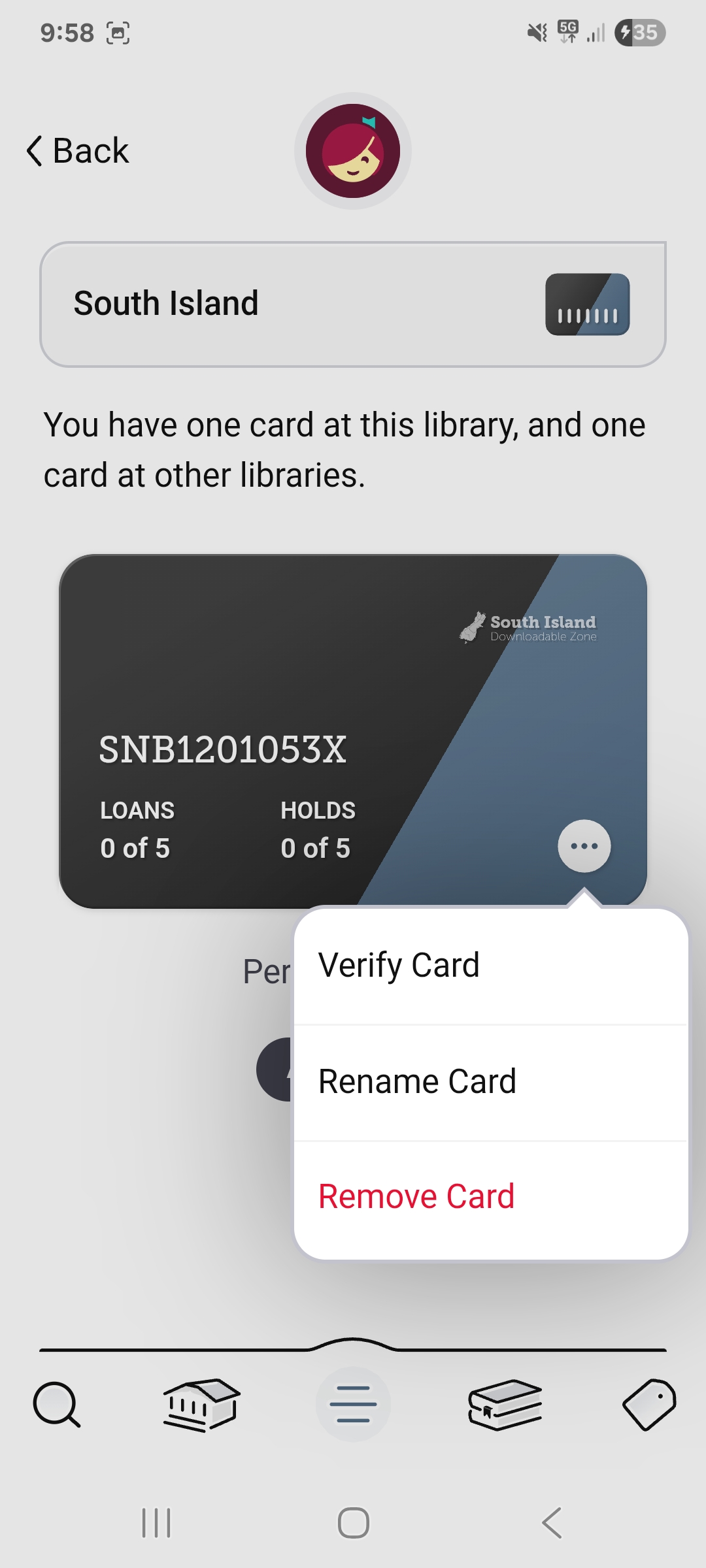
Connecting to Libby on Kobo eReader devices
You can find detailed instructions for borrowing and reading eBooks from Libby on your Kobo eReader on the Libby Help page, here. Please note that you can't access eAudiobooks or eMagazines from Libby on your Kobo.
If you have been using Libby on your Kobo device prior to the launch of the new AWA shared Christchurch and Selwyn collection, it is important to make sure you are now signed in to the Tūranga - Christchurch City Libraries (AWA) library on your Kobo, and Selwyn Libraries when signing in through a secondary device.
You will need to sign out of your former library (South Island) and sign into the new library (AWA) as follows:
- From your Kobo's home screen, tap the More icon in the bottom right corner.
- Go to Settings > OverDrive.
- Tap Remove, then Sign out (this won't impact any of your loans or holds).
- Tap Add Library.
- Find and select your library - Tūranga - Christchurch City Libraries (AWA).
- Scan the QR code and follow the prompts, or tap 'Sign in on this device'. This will then take you to a library card sign in page. Choose Selwyn Libraries then enter your library card number and pin.
The following may be necessary depending on what you see on your Kobo:
If you are still having trouble signing in on your Kobo, please get in touch with us, with a description of what is happenbing and any error messages you may experience along the way and we will send it on to the Technical Support team at OverDrive (Libby).